Monday, February 13, 2006
Posts
Previous Posts
Archives
FREE File Storage
6 gig FREE hosting
File Lodge 500 mb Free
File Den 500 mb Free
flipdrive.com
drivehq.com-1GB FREE
Slide.com--a better photo badge
BubbleShare has blog widget
Flickr.com has blog widgets
ImageShack®
Photobucket
Zorpia--Photo-Journal-Socialize
Photoblog.com--speaks for itself
Metacafe--video sharing w/ embed
blip.tv--
dailymotion
Vsocial
hellodeo
stickam
fliqz.com
PiXPO-no upload-share from home
clipshack videos
Google Video
YouTube - Broadcast Yourself
vmix.com
DropShots
Grouper
File Lodge 500 mb Free
File Den 500 mb Free
flipdrive.com
drivehq.com-1GB FREE
Picture Hosting
Picture-blog environmentSlide.com--a better photo badge
BubbleShare has blog widget
Flickr.com has blog widgets
ImageShack®
Photobucket
Zorpia--Photo-Journal-Socialize
Photoblog.com--speaks for itself
Video Hosting
motionboxMetacafe--video sharing w/ embed
blip.tv--
dailymotion
Vsocial
hellodeo
stickam
fliqz.com
PiXPO-no upload-share from home
clipshack videos
Google Video
YouTube - Broadcast Yourself
vmix.com
DropShots
Grouper
dedicated video search
Online tools/WEB 2.0
Ning--what is it?
eventful.com
Writely (word proc)
Zoho Writer - Online Word Processor
Converticon (Icon conversion ICO to PNG)
Weather underground.com
Google Calendar
Kiko--online calendar
gliffy--diagrams
Centricle-Show HTML in Posts
Generate things for your blog
faces.com--music, photo, blog etc...
AnswerBag--Social answers
Join Twitter
web based chat 4 biz
Last.fm--music social
digg.com
talkdigger.com--search+find+join
squirl--talk about what you collect
Zebo--Brag about your stuff
eventful.com
Writely (word proc)
Zoho Writer - Online Word Processor
Converticon (Icon conversion ICO to PNG)
Weather underground.com
Google Calendar
Kiko--online calendar
gliffy--diagrams
Online tools for blog
Click-and-Drag site builder(closed BETA)Centricle-Show HTML in Posts
Generate things for your blog
Socialize 2.0
Piczo.com--picture sharing blogfaces.com--music, photo, blog etc...
AnswerBag--Social answers
Join Twitter
web based chat 4 biz
Last.fm--music social
digg.com
talkdigger.com--search+find+join
squirl--talk about what you collect
Zebo--Brag about your stuff
Spread your blog!
technorati
Current Internet Events
DIGG Hot
Add DIGG to your site!
This work is licensed under a Creative Commons Attribution-NonCommercial-ShareAlike 2.5 License.
who i am / how to get me

Linkedin profile
Actual RSS addresses
atom.xmlfeed burner
Add SiteStuff to your Technorati Faves
blogs/sites to visit
FLYING SEEDS--badges topics
Widgetoko--widgets galore
howardlindzon.com--trends
thebloggingtimes.com--blog news
Snipperoo--Widget Directory
Widgify
Squidoo-widget finder
Widgetoko--widgets galore
howardlindzon.com--trends
thebloggingtimes.com--blog news
Snipperoo--Widget Directory
Widgify
Squidoo-widget finder
blog/site hacks
Freshblog-blog/site hacksHumor--take a break
The "Not-So" NewsSearch Widgets
listible--list widget
Apollofind search widget
ask questions--see answers
Eurekster Swicki
Rollyo--search box
A9 search box
picosearch--your blog/site
Google--Site flavored search
Dictionary.com search box
Yahoo.com search bar
Add Exalead to your website
Answerbag widget
Apollofind search widget
ask questions--see answers
Eurekster Swicki
Rollyo--search box
A9 search box
picosearch--your blog/site
Google--Site flavored search
Dictionary.com search box
Yahoo.com search bar
Add Exalead to your website
Answers widgets
Yahoo Answers badgeAnswerbag widget
RSS Ticker/News Headlines
Technorati faves widget
TheSpringBox
Why Burn?
Feedroll feed ticker
Neomyz RSS ticker
P3k.org RSS ticker
Feedo Style--RSS ticker
Reuters Headlines
Generic Java News ticker
Send2Press Headlines--w/how-to
Unknown News ticker
TheSpringBox
Why Burn?
Feedroll feed ticker
Neomyz RSS ticker
P3k.org RSS ticker
Feedo Style--RSS ticker
News Headlines on your site
BBC HeadlinesReuters Headlines
Generic Java News ticker
Send2Press Headlines--w/how-to
Unknown News ticker
photo badge widgets
blog buttons and text
"Digg This" button
Favorite Thingz blog badge
Cool Text-Logos, Buttons and more
Create your own RSS Buttons Free
i Feed Readers--RSS Buttons
Favorite Thingz blog badge
Cool Text-Logos, Buttons and more
Create your own RSS Buttons Free
i Feed Readers--RSS Buttons
Counters & Comments etc.
fast online users counter
Apollofind counter
Alexa--site widgets
mybloglog--Site tracking Widget
HaloScan Commenting and Trackback
WhoLinksToMe.com
StatCounter.com - Free Web Counter
Track Backr
Who links to your blog?
Apollofind counter
Alexa--site widgets
mybloglog--Site tracking Widget
HaloScan Commenting and Trackback
WhoLinksToMe.com
StatCounter.com - Free Web Counter
Track Backr
Who links to your blog?
mp3 players on your blog
faces--mp3/photo widget
streampad-- your tunes anywhere
Opus Players
Tunefeed--your playlist-your blog
Your mp3 player
streampad-- your tunes anywhere
Opus Players
Tunefeed--your playlist-your blog
Your mp3 player
Web Polls--Free
Vizu.com Polls *FEATURED*
Freepolls.com
Webpoll central
Neomyz Polls
Pollmonkey--Paid
Go2Poll.com--FREE
Freepolls.com
Webpoll central
Neomyz Polls
Pollmonkey--Paid
Go2Poll.com--FREE
Cartoons/Jokes
Chat Box blog
Gabbly chat on blog
Tag-Board chat
GeeSee chat NOT YET OPEN
How to install and use meebo
What is Spinchat?
Tag-Board chat
GeeSee chat NOT YET OPEN
How to install and use meebo
What is Spinchat?
Misc. Add-Ons
ODEO
TheSpringBox
Get A BumpBox!
your events on your site
Amber Alert--ticker
Moon Phase display
Bitty Browser!(fits on your page!)
Put a Weather Sticker on your blog
Meetup: local events counters
List your "Favorites" on your site
Classfieds ticker--List yours FREE
Logo Generator
Horoscope widget
Sign changer(you'll see)
Make your own Ad banners
Upcoming.org-post events on blog
Create a Timeline for your blog
Clocklink.com Cool clocks Free
TheSpringBox
Get A BumpBox!
your events on your site
Amber Alert--ticker
Moon Phase display
Bitty Browser!(fits on your page!)
Put a Weather Sticker on your blog
Meetup: local events counters
List your "Favorites" on your site
Classfieds ticker--List yours FREE
Logo Generator
Horoscope widget
Sign changer(you'll see)
Make your own Ad banners
Upcoming.org-post events on blog
Create a Timeline for your blog
Clocklink.com Cool clocks Free
Maps for your blog
my other sites
Interesting Humor
Blogger Customs
Templates for Blogger
Simple Computer fixes
Linux Newbies: Resources
Blogger Customs
Templates for Blogger
Simple Computer fixes
Linux Newbies: Resources
Powered by
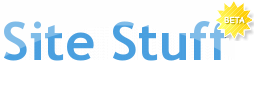


![Validate my RSS feed [Valid RSS]](http://www.eggdisk.com/files/31827_nzgkp/valid-rss.png)
